AWS Billing Conductor Setup
As you utilise SoftwareOne as your AWS reselling partner, SoftwareOne receives different commercial terms from AWS to provide billing services. This means that the monthly costs displayed in Cost Explorer will not match the invoice you receive from us. This will lead to confusion, and as such, SoftwareOne applies a restriction to Cost Explorer on the management account (aka Master Payer).
By deploying AWS Billing Conductor, a (new) AWS Linked Account can be assigned to receive consolidated billing and provide an aggregated overview of monthly cost and usage data, that will accurately reflect the invoice you receive from us.
Understanding AWS Billing Conductor
AWS Billing Conductor: A service that allows you to manage and customise billing data across multiple AWS accounts. It helps in consolidating billing, applying custom pricing rules, and grouping accounts for detailed billing reports. More information can be found in the AWS documentation.
Pricing Rules: Custom rules that define how billing is calculated (e.g., discounts).
Pricing Plan: A container for pricing rules.
Billing Group: A collection of AWS accounts grouped for consolidated billing.
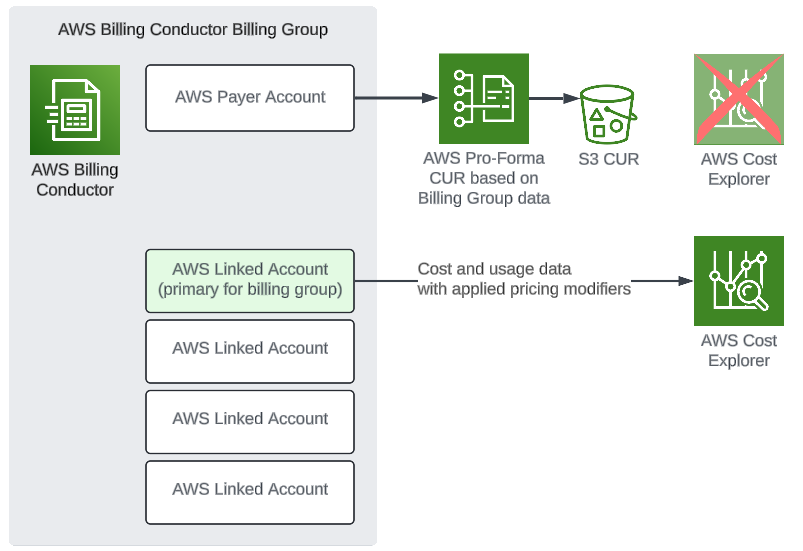
Steps to Enable AWS Billing Conductor
Step 1: Choose existing linked account or create a new AWS Linked Account for AWS Billing Conductor
Make sure to complete this step before the onboarding session as it is required.
To begin the setup of the AWS Billing Conductor, you must either create a new AWS Linked Account or select an existing one. The choice depends on your requirements for accessing historical billing data.
Important Note on Historical Data Restoration
AWS cannot restore historical billing data for the entire AWS organization if it predates the creation of the linked account used as the Primary account for the Billing Conductor. This means if you create a new linked account, the oldest billing data you can access will only go back to the creation date of that account.
If accessing historical data is important, we recommend using one of the already existing linked accounts, preferably the one with the earliest creation date. This approach ensures that the oldest billing data will be available.
Option 1: Use an Existing AWS Linked Account
If accessing historical billing data is important, we recommend using one of the already existing linked accounts, preferably the one with the earliest creation date.
Option 2: Create a New AWS Linked Account
If historical billing data is not a priority, you can create a new AWS Linked Account specifically for AWS Billing Conductor. Note that the oldest billing data you can access will only go back to the creation date of this new account.
Steps to Create a New AWS Linked Account:
Sign in to the AWS Management Console:
Sign in as an IAM user, assume an IAM role, or sign in as the root user (not recommended) in the organisation’s management account.
Navigate to AWS Organizations:
Go to the AWS Organizations service in the console.
Add a New AWS Account:
On the AWS accounts page, choose "Add an AWS account".
Create an AWS Account:
On the Add an AWS account page, ensure "Create an AWS account" is selected (it is chosen by default).
Enter Account Details:
For the AWS account name, enter
AWS Billing Conductor.For the Email address of the account's owner, enter a unique email address that is not already associated with another AWS account. This email address will be used as the username credential for the root user of the new account.
Complete the Process:
Click "Create" to create the new account.
Step 2: Create Pricing Rules
Navigate to AWS Billing Conductor: Go to the AWS console and select Billing Conductor.
Create Pricing Rule:
Go to Pricing Configuration and click on Create Pricing Rule.
Fill in the following details:
Name: Enter a name for the pricing rule (e.g. SoftwareOne PPA)
Description: Indicate the purpose of the pricing rule (e.g. Reflect SoftwareOne PPA pricing)
Scope: Select "Billing Entity" and then “AWS”.
Type: Check "Discount" for PPA customers and enter the discount percentage you have agreed with SoftwareOne on the On Demand (Retail) pricing.
Click on Create Pricing Rules.
Step 3: Create Pricing Plan
Navigate to Pricing Configuration: In AWS Billing Conductor, go to Pricing Configuration.
Create Pricing Plan:
Click on Create Pricing Plan.
Attach the pricing rule created in Step 2.
Name your pricing plan and save.
Step 4: Set Up Billing Group
Navigate to Pricing Configuration: In AWS Billing Conductor, go to Pricing Configuration.
Create Billing Group:
Click on Create Billing Group.
Enter the following details:
Billing Group Name: Name your billing group.
Pricing Plan: Select the pricing plan created in Step 3.
Options: Choose the Existing Pricing Plan and select the pricing plan created in Step 3.
Automatic Account Creation: Check this option to include future linked accounts automatically.
Select Accounts: Add both the master payer and linked accounts.
Primary Account: Choose the primary account carefully, as it cannot be changed later.
Select the
AWS Billing Conductorlinked account chosen or created in Step 1.Important: Master AWS account cannot be used as a Primary Account for the Billing Group.
Save the billing group.
Important Notes
Historical Data Modification: Raise a request with AWS support to modify historical data based on the defined billing group. Ensure the pricing plan with the attached pricing rules exists before making this request.
Pricing Rules Updates: Any changes to pricing rules in the pricing plan will not apply to historical data after the import.
The AWS Cost Explorer in the master AWS account can't be used for the cost and usage data provided by the AWS Billing Conductor. Instead, a dedicated linked account must be used as the Primary Account for the Billing Group.
For any assistance, feel free to contact the SoftwareOne onboarding team.
We're here to ensure a smooth and successful setup!